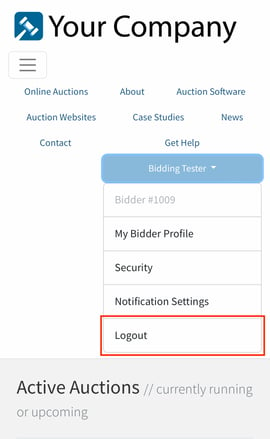This article explains to how to update personal information on an existing bidder account from your mobile device.
What Information Can I Update?
The following information can be updated directly in your account:
- First Name
- Last Name
- Phone Number
- Billing Information
- Address Information
Fields that can't be updated in your bidder account are the email address and bidder number.
To edit your email address, you will need to create a new account and go through the new account creation process.
Updating Account Information:
Click here if you are on a computer.
To update the information above, follow the steps below:
- Log in to your account by clicking the three lines in the top left corner and then clicking Register/Login.
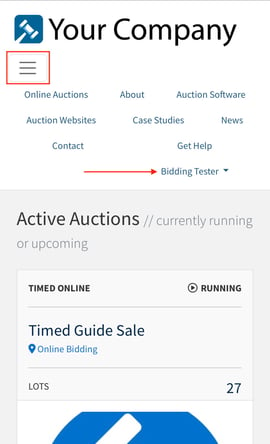
2. Enter your email address
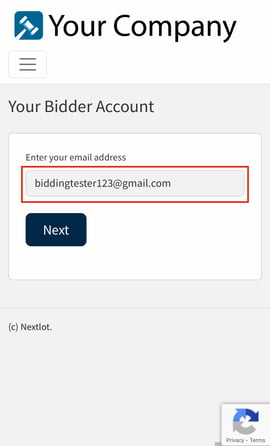
3. If you have an account already, you will be prompted to enter your password. If you forgot your password, use the Forgot your password? link, enter your email address and you will be sent an email to change your password. If your account gets locked after too many incorrect password attempts, use the Account locked? link, enter your email address and you will be sent instructions to unlock your account. If you do not have an account, a verification email will be sent to your email address. See Create an Account.
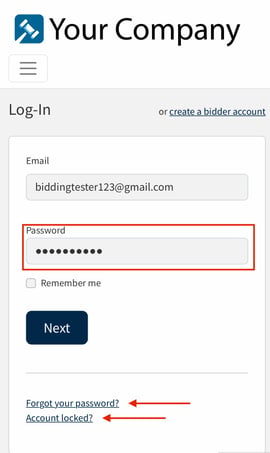
4. After successfully logging into your account, you will see a banner in green saying "Signed in successfully" and your full name will be in the drop down menu.
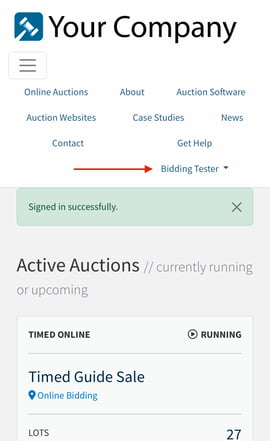
5. To update your account information, click on your name in the drop-down menu. Here you can view your Bidder number (#1009), update your account information (My Bidder Profile), update your Security settings (change your password), and update your notification settings (outbid email notifications & sms text notifications when you get outbid).
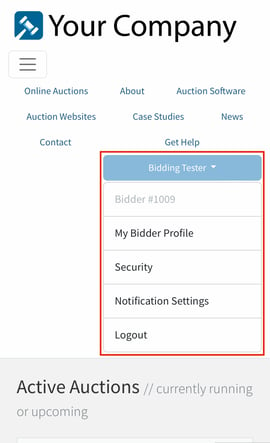
6. Click My Bidder Profile to update your profile information. Here you can update your Name, Phone Number, Company Name, Address information, etc. Your email and bidder number cannot be updated here. If you want to update your email, please visit the article: How To Update Your Email Address.
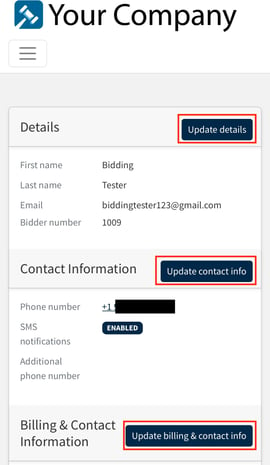
7. In your account dropdown (clicking the three lines in the top left hand corner, and then clicking your name) you can manage your password by clicking Security.
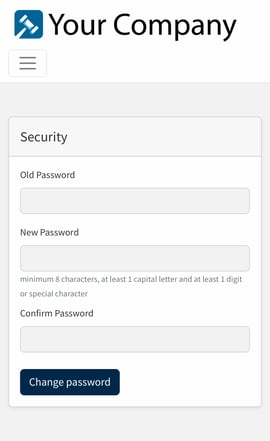
8. In your account dropdown (clicking the three lines in the top left hand corner, and then clicking your name) you can manage your notification settings by clicking Notification Settings. Here you turn on/off receiving outbid emails. You can also turn on/off receiving sms outbid text message notifications. If the box is checked next to the item that means it is on. If the box isn't checked that notification setting will be turned off. If you change either or all of these, make sure to click Update Settings to apply the settings.
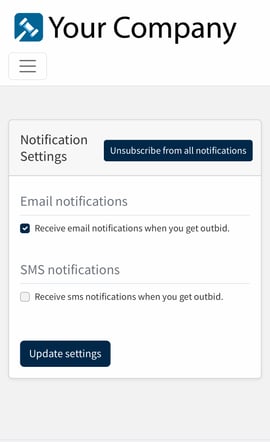
9. To log out of your account, click your name in the upper righthand corner and then click Logout in dropdown.