Placing an Absentee Bid and Bidding in a Webcast Auction
If you are bidding from a mobile device please click here.
To place a absentee bid before a webcast auction, follow the steps below:
- Login to your bidder account by clicking the register/login button. If you are unsure how to create an account please click HERE.

- Once you are logged in, please confirm your name is in the top right corner. Now you are going to click 'Request to Bid' next to the sale you want to bid in.
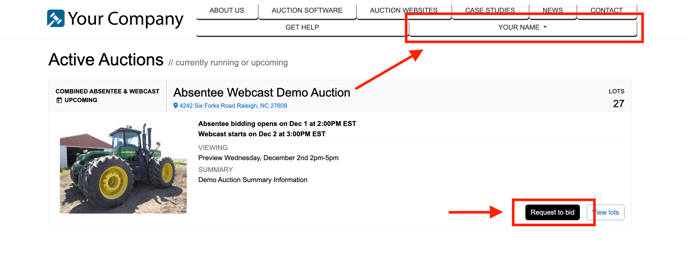
- Read and check the box to accept the terms and conditions of the sale.
-1.png?width=688&height=435&name=Screen%20Shot%202023-01-04%20at%204.33.53%20PM%20(1)-1.png)
- If you see "Pending Approval" where you previously clicked request to bid, you will need to follow the prompt written above the Accept Terms checkbox on the terms page. If you have any questions about the approval process, feel free to call our technical support line at 919-361-1111.
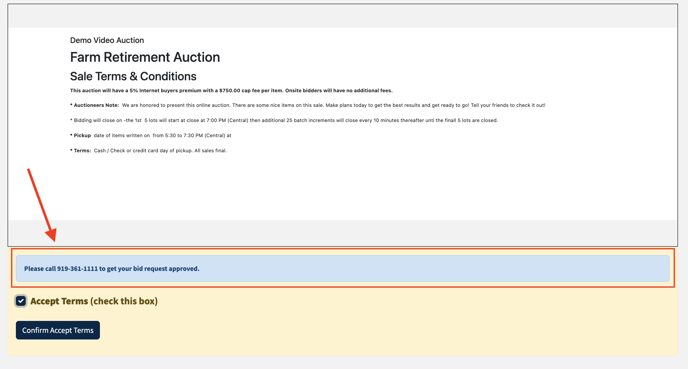
- If absentee bidding is not yet open you will see "Upcoming" in the top left corner and it will list the date is opens. Once it says "Running" in the top left corner you will be able to place an absentee bid. It will also display when absentee bidding opens under each lot if it is not yet open.
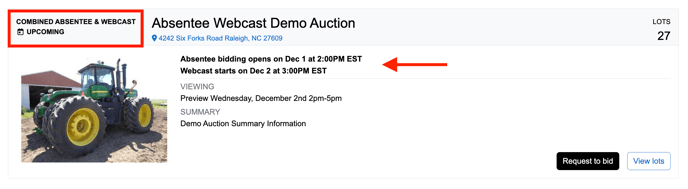
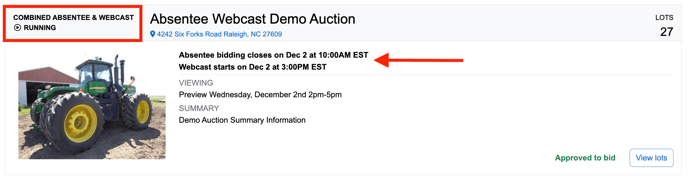
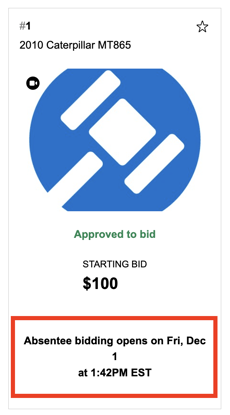
- If you click on the "View Lots" button you will be able to view the entire catalog for the sale.
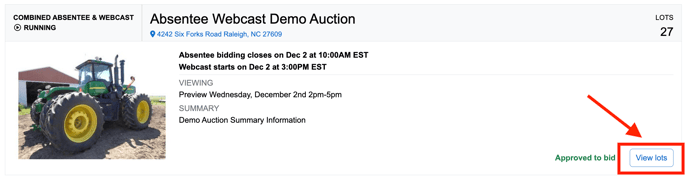
- Once you click on the "View Lots" button it will show you all of the lots that will be up for bidding during the sale along with some more details. On the top of the screen you should see a button that says "More Details", after clicking that you will be able to view the buyers premium, sale location, sale summary, viewing information, and sale description. You can also hide these details by clicking "Hide Auction Details". Please note: Your browser will remember if you previously hid the details or showed all details next time you visit the site.
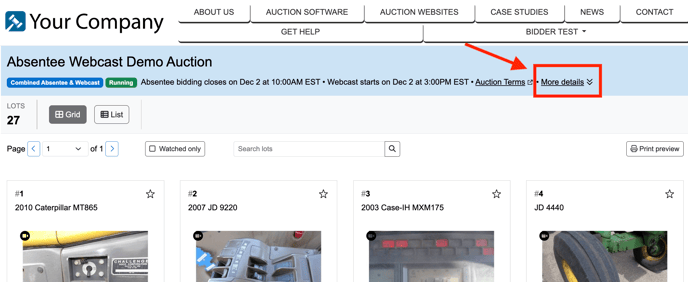
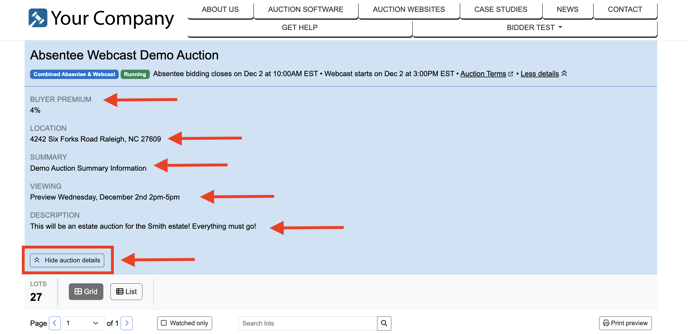
- Next to the "More Details" button is a button that says "Auction Terms", this is where you will be able to view the terms and conditions of the auction if you need to reference them. These terms usually contain important information regarding warranties, pick up dates and times, viewings, sale closings, and more.
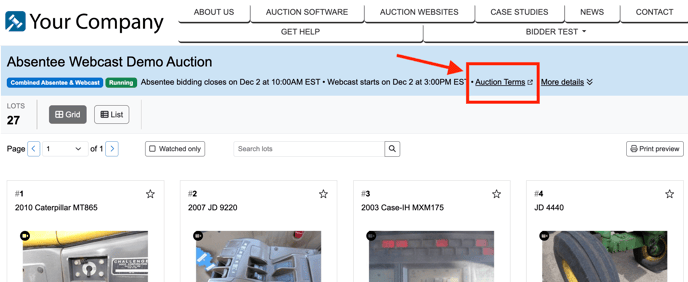
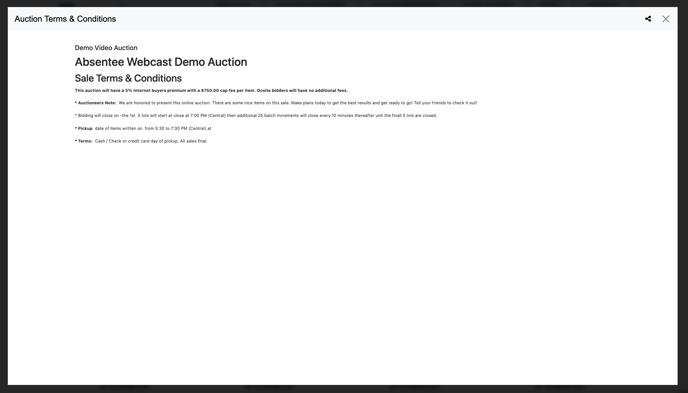
- Below the details you will see a button that says "Grid". This is the view you are currently viewing the lots in. On a mobile device you can only use Grid View, but on a desktop and tablet you have the choice to view in either Grid or List View.
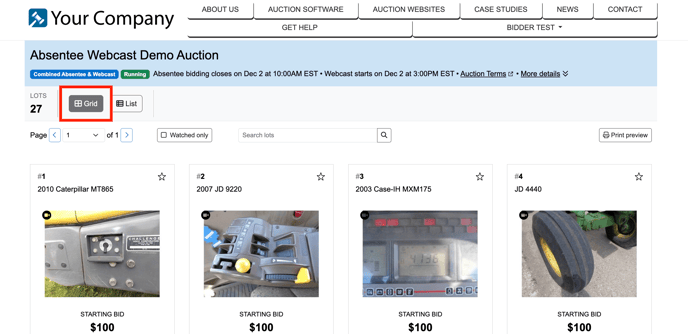
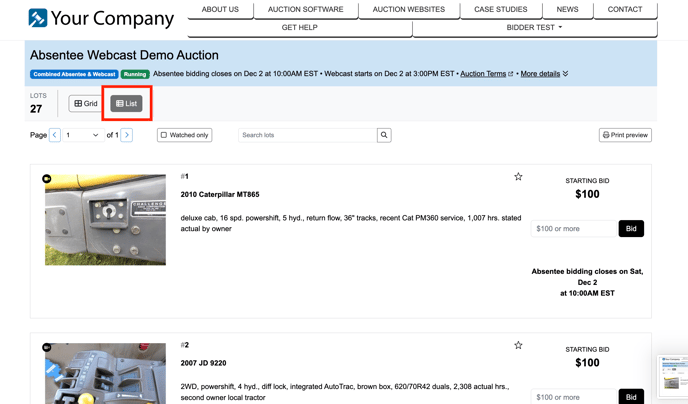
- Once absentee bidding is open find the lot you are interested in. Now please enter an amount you are comfortable spending on that lot, and then click the "Bid" button. *Please note: if you do not enter an amount and simply click bid, the system will automatically put you in at the next bid increment*
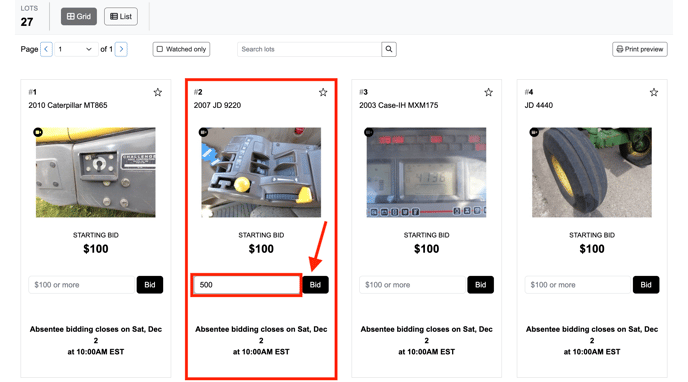
- Once you click "Bid" a box will pop up to confirm your bid amount. Please note "your new bid". Please also pay attention to the additional buyers premium noted. Clicking on the green "Place Bid: $100" will place your bid.
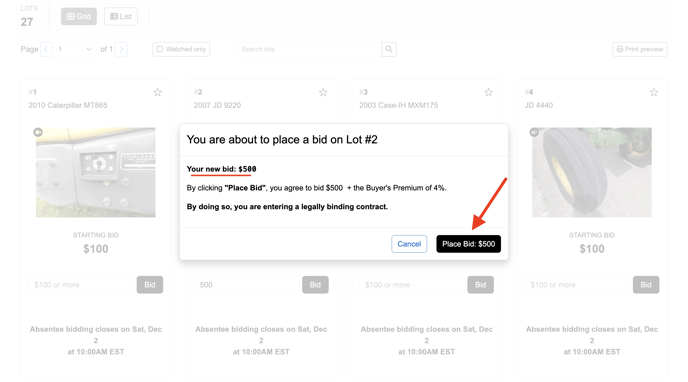
-
You will know that you have correctly placed your bid if the space below the photo says "Your Absentee Bid" with the amount under it. Other bidders will not be able to see your Absentee bid amount.
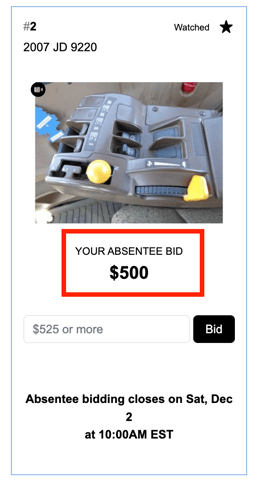
- Once the absentee portion has closed you will not be able to bid again until the webcast has opened. You will see your bid request is approved, but you will need to wait until the webcast opens before you can enter the live portion of the sale.
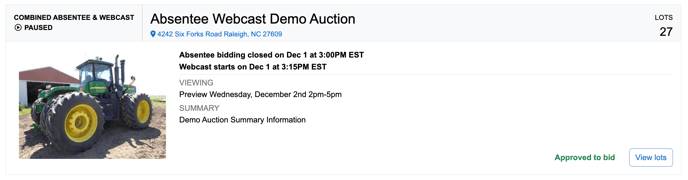
- When the absentee portion has closed and the webcast is open you will be able to join the live sale once you see the "Enter Webcast" button on the main page or in the auction catalog.
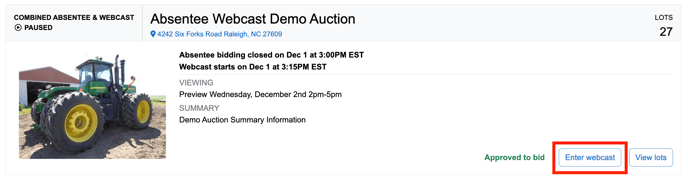
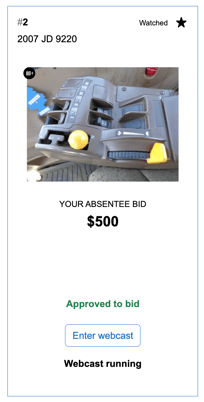
Congratulations! You have successfully placed an absentee bid for a webcast auction. If you would like to know how to place a bid during a webcast please click here.
