If you are bidding in multiple Auctions at the Same time, especially if the auctions are closing around the same time, this feature will be extremely helpful for you.
Begin by logging into your account and requesting to bid and accepting the terms for an auction you wish to participate in. Once you have done so, click View Lots to enter into the catalog.
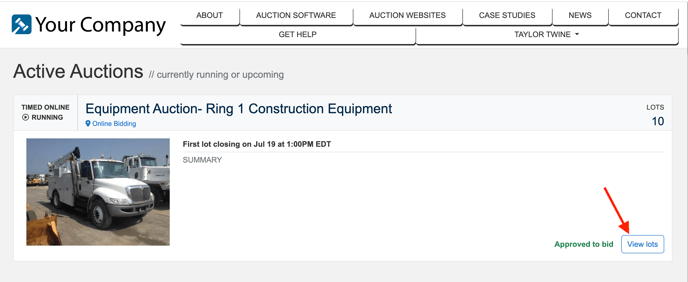
Begin either marked lots that you want to add to your My WatchList by clicking the Star icon in the top right hand corner of each lot card. Once it is marked, you will see the word Watched next to it. Lots you bid on will automatically be marked as Watched.
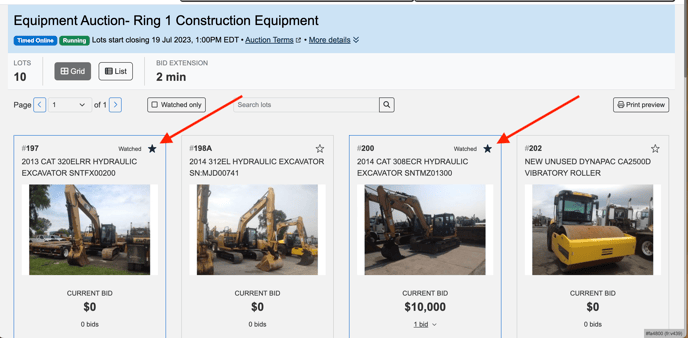
Once you have completed this for 1 auction, you can now go to another auction and perform the same steps.
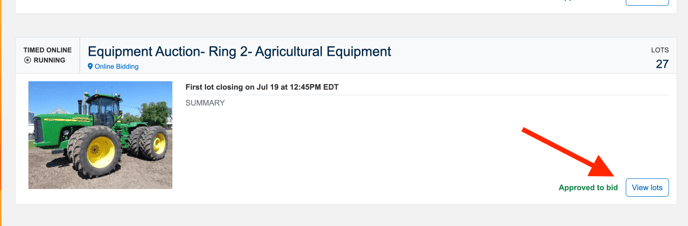
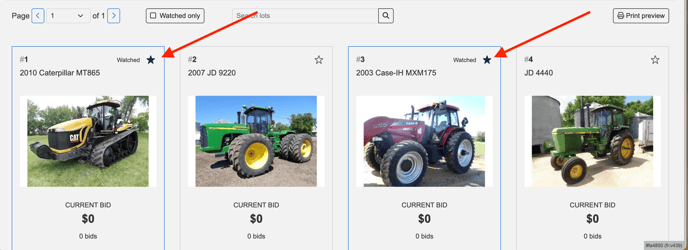
Once you have added items across different auctions, you can view All of these items together in the My WatchList section of your bidder profile. Click on your name in the upper right hand corner (or the hamburger menu on a mobile device) and select the My WatchList option.
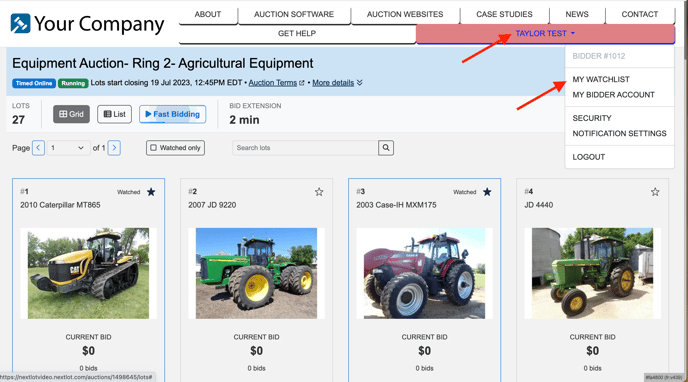
This will open up a catalog view in Grid Mode (the only option for the My WatchList). Lots will be visible in the My WatchList within 2 hours of the auction opening for bidding and will remain there for the entirity of that auction being open. The Lots on the My WatchList will be listed in the order in which they will close. In the 2 images below, you will see that the 2 Agricultural items are listed first because they close first. Next are 2 items are from a Live Webacst Auction. Since that auction opens at 1:00pm (after the 2 agricultural items close) they are listed next, but then the Construction Equipment closes beginning at 1:00pm and is staggered after that, so it is listed next. The tires from the Agricultural auction are then listed after the construction items because there are so many items in the Agricultural auction that they actually close after the Construction Auction is finished, hence why they are listed last.
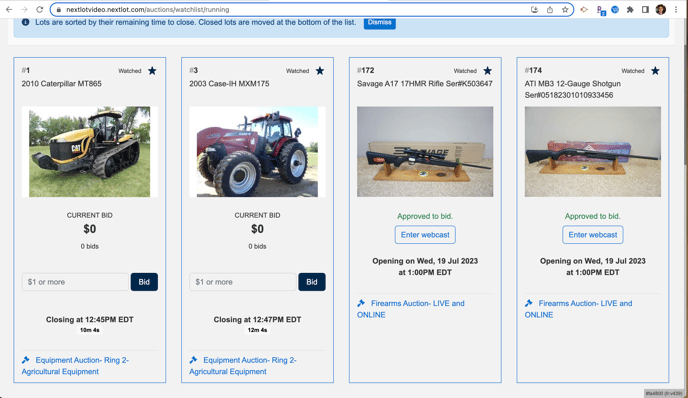
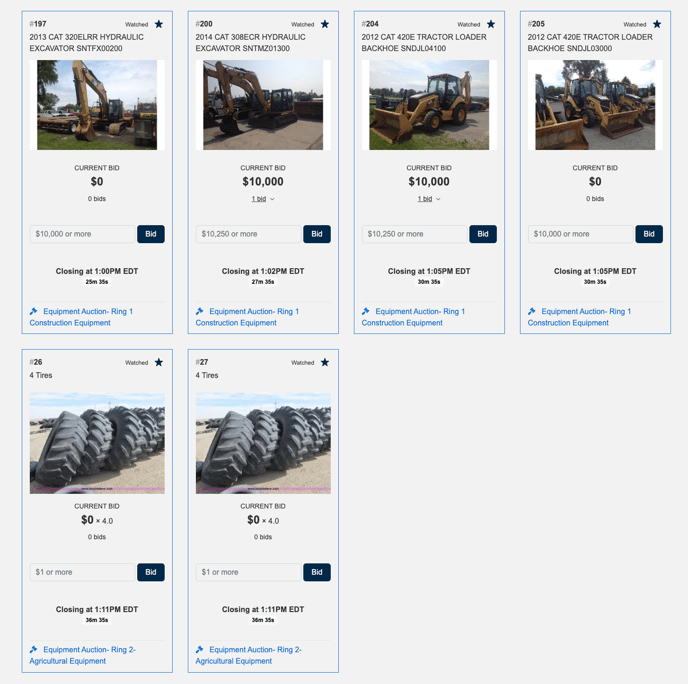
You Also may note several pieces of information within each lot card. If you click on the Lot name or the lot image for the lot, you will be taken into a new tab that opens the standalone page for that lot, where you can view the full description and scroll all of the images for that lot.
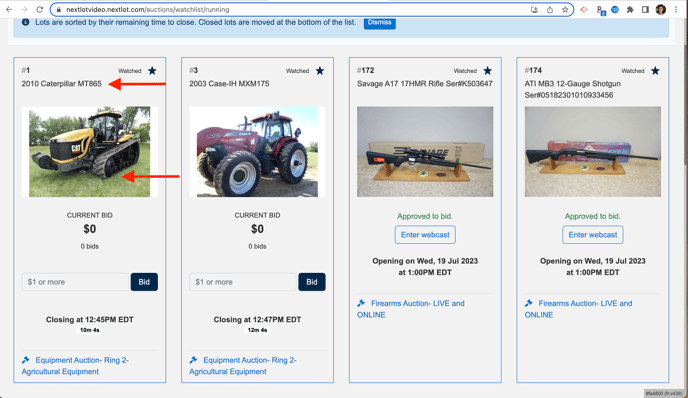
If you click on the auction name at the bottom of the lot card, you will be taken to the catalog for that auction with the filter Watched Lots turned on.
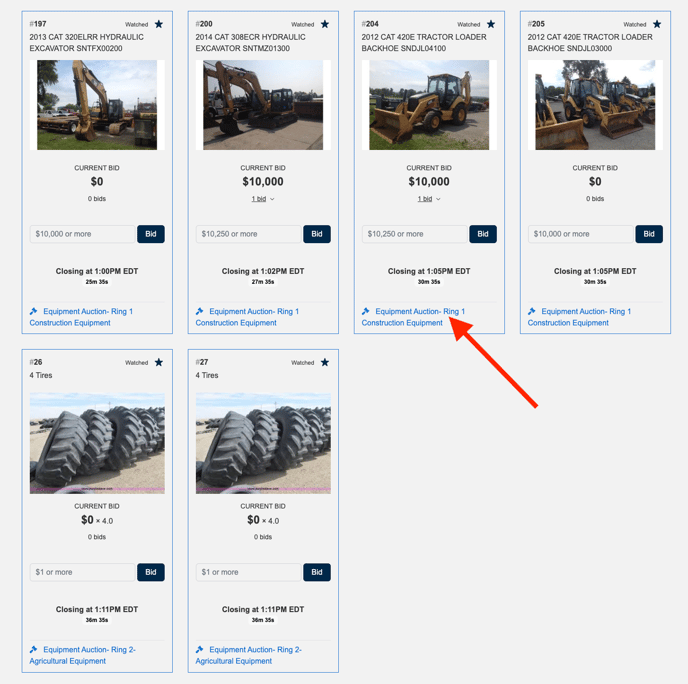
You can bid directly from the My WatchList on items just as you would from the catalog. You will see items telling you your status on the lot (leading, outbid) and the lots status, (extended, closed, etc) on the page just as you do in the catalog or in Fast Bidding.
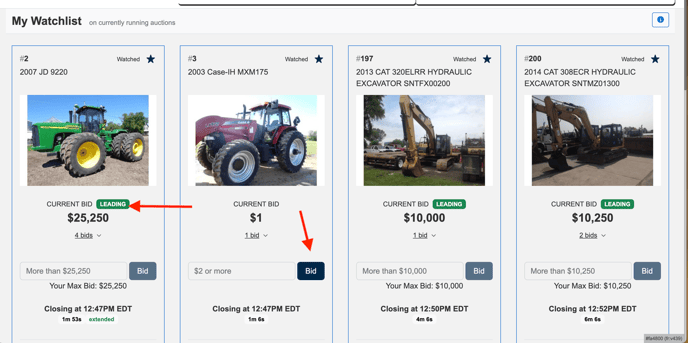
Once a lot closes for bidding, it will move from the top of the My WatchList to the bottom of the page. See below for example from Lot 2 of the Agricultural Auction. The closed lots will remain in My WatchList until the auction has been closed for 30 minutes. They will then be removed from the My WatchList.
In regards to how lots show from Live Webcast Auctions, the lots will show here for prebidding should it be available for the auction. You can prebid on the items here just as you would in the catalog. Once the live webcast is open for bidding, you can click to Enter it directly from the My WatchList by clicking Enter Auction on any lot from that webcast in your My WatchList.
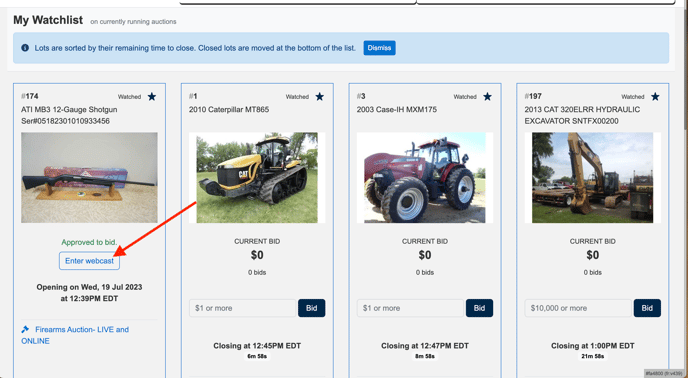
As you bid on lots in the live webcast, they will automatically update on the My WatchList. If you view the video below, you will see what happenes if you win a lot from the live webcast that was on your My WatchList. Once the Lot is sold, it will be removed from the top of the My WatchList and populate again at the bottom of the list (see below image).
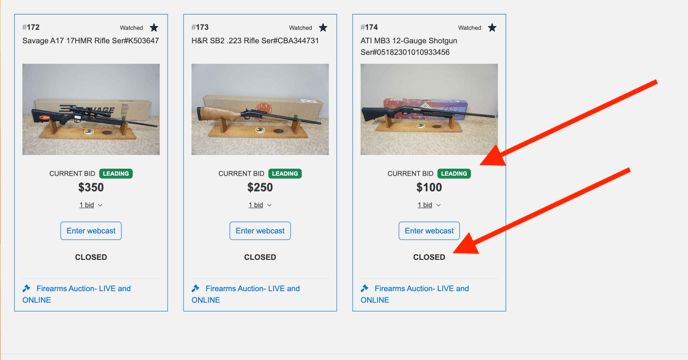
Here you will see your status on the Lot (leading, meaning you are the high bidder) and its Closed status, meaning that you won the lot.
