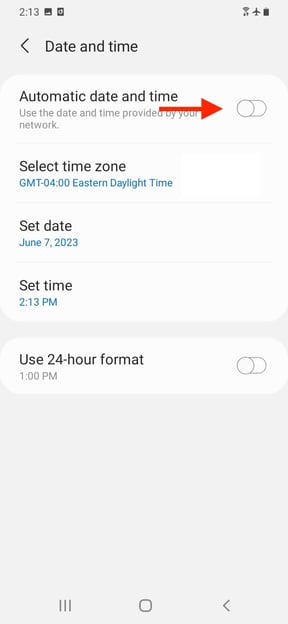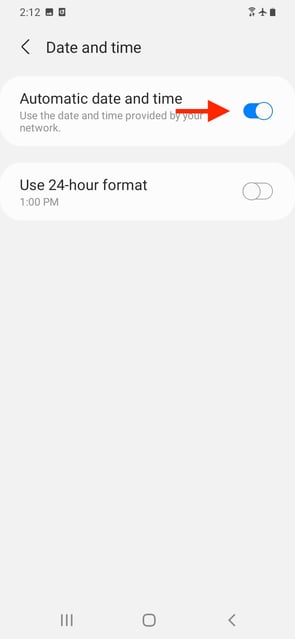This article will show you how to adjust your device's (PC, MAC, iPhone and Android) internal clock.
We use your device's internal clock to sync the timer that is associated with a lot's closing time. If you see the following notification on your browser, you need to follow the below steps in the article below on how to reset your clock.
You can check the following website (https://www.time.gov/) to examine how far off the institute of standard time your device is.
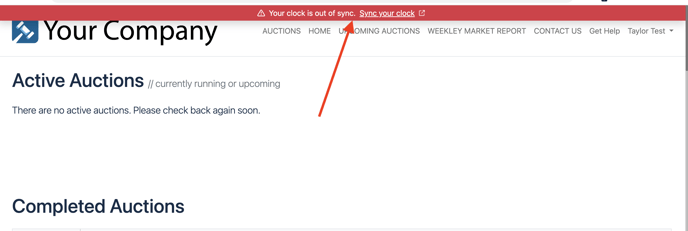
How to Adjust your PC's Internal Clock
1. Go to your desktop and click the Windows Icon (Start Button) in the bottom left-hand corner of the screen.
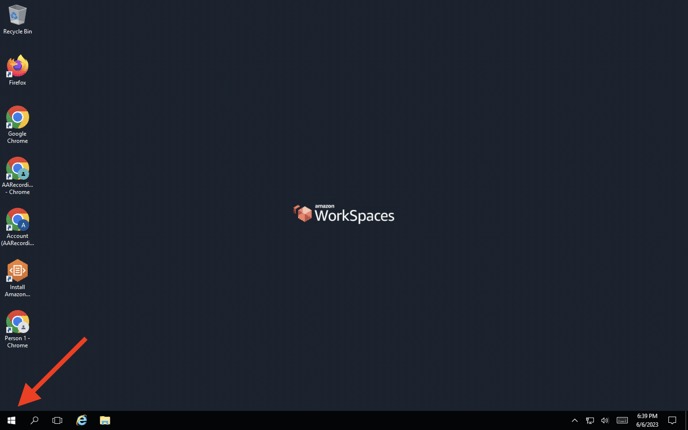
2. Click Settings from the menu that appears in the bottom left-hand corner of your screen. If this option is not immediately available to you, use the search function (magnifying glass on the bottom of your screen) to search for Settings.
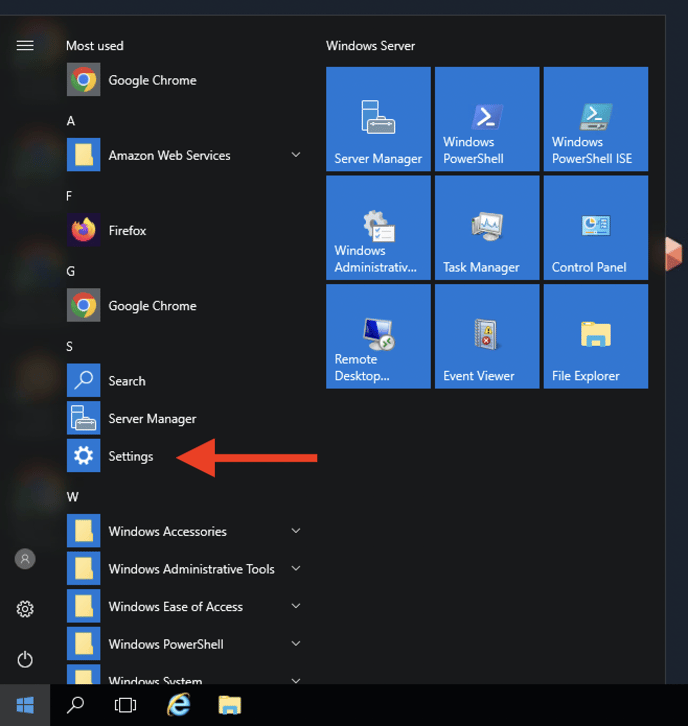
3. From the Settings menu, click Time & Language.
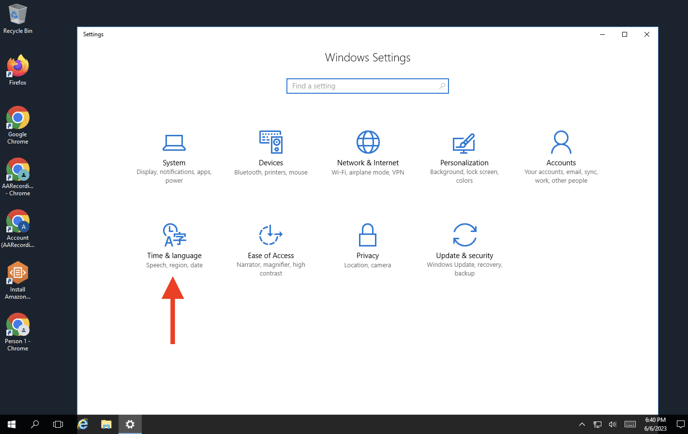
4. Make sure that Set Time Automatically and Set Time Zone Automatically are both toggled to On. If these are switched off, your computers internal clock may not match the actual time. You can check that your timezone is correct by looking at the Time Zone dropdown menu.
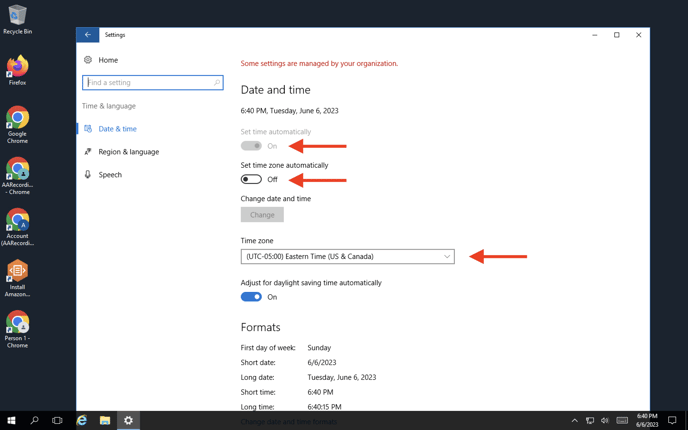
How to Adjust your Mac's Internal Clock
1. Go to your desktop and click the apple icon in the top left-hand corner.
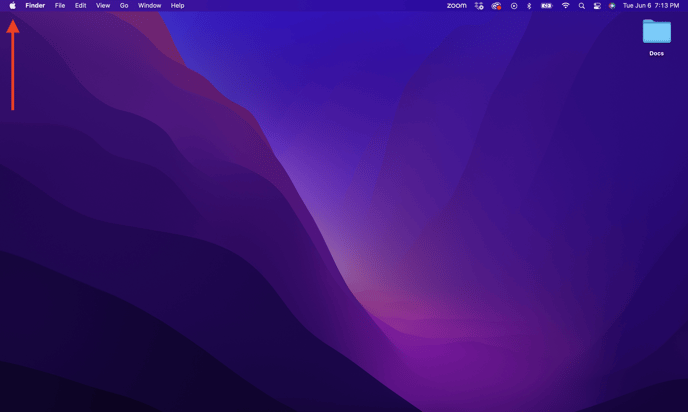
2. Select System Preferences from the drop-down menu.
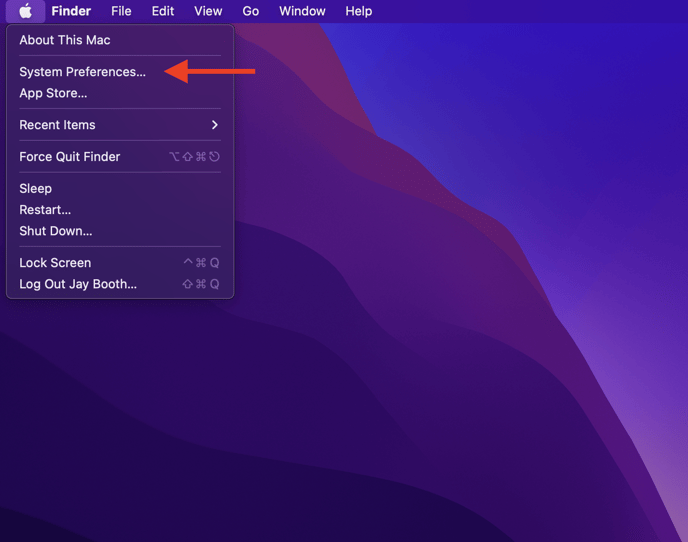
3. From System Preferences, select Date & Time.
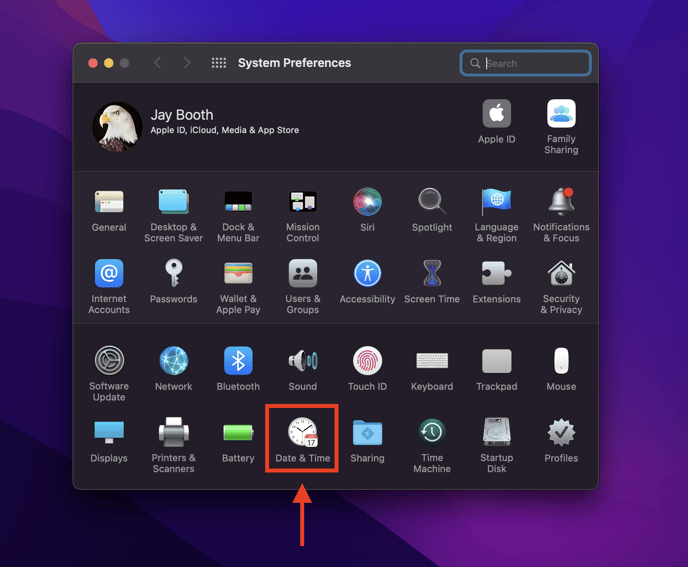
4. If your Mac is password protected, you will need to click the lock and enter your password to make changes in this area.
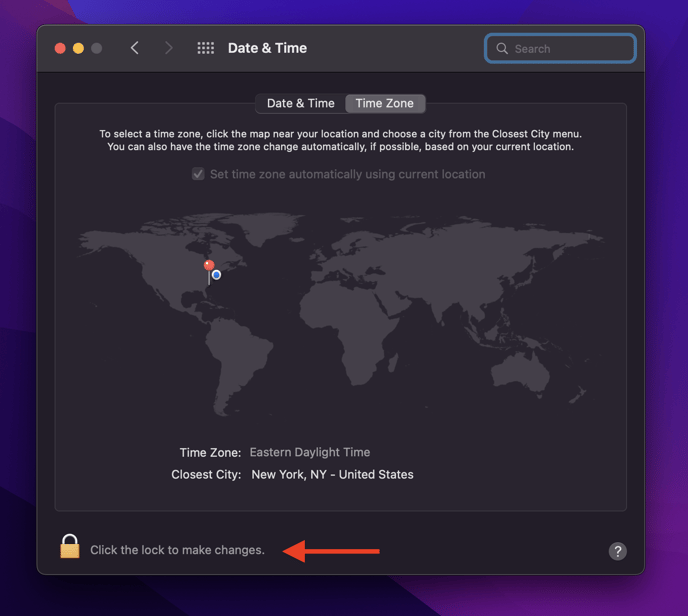
5. Once you've unlocked this area, make sure that the Set Time Zone Automatically box is checked.
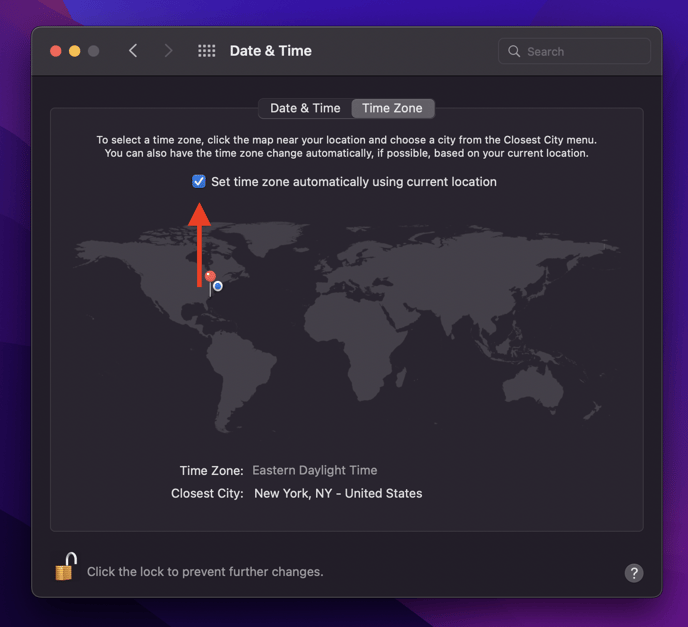
6. Click the Date & Time tab next to Time Zone and make sure that the Set Date and Time Automatically box is checked.
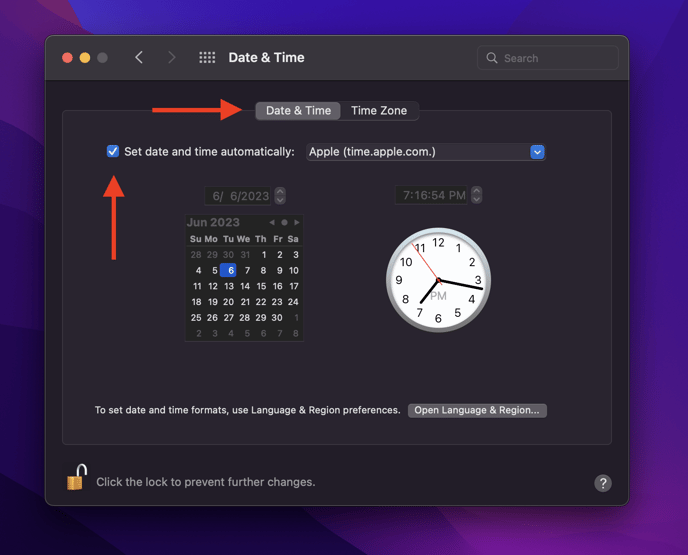
If you see the following notification on your browser on your mobile device, you need to follow the below steps in the article below on how to reset your clock.
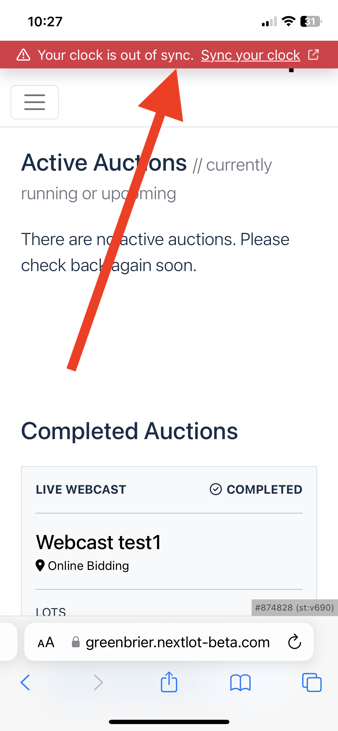
How to Adjust your iPhone's Internal Clock
1. Go to your home screen and click on the Settings icon.
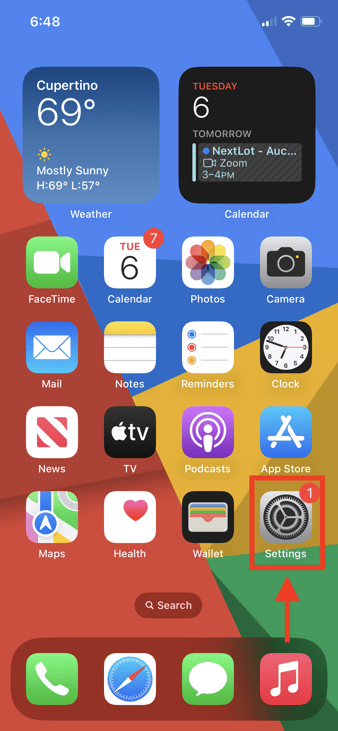
2. From the Settings Menu, scroll down until you see General and click it.
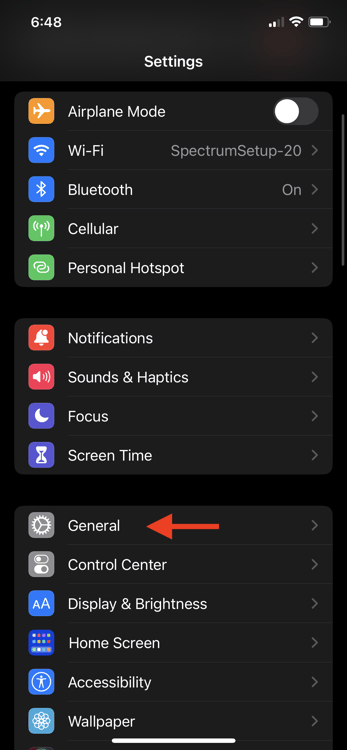
3. From the General Menu, Click Date & Time
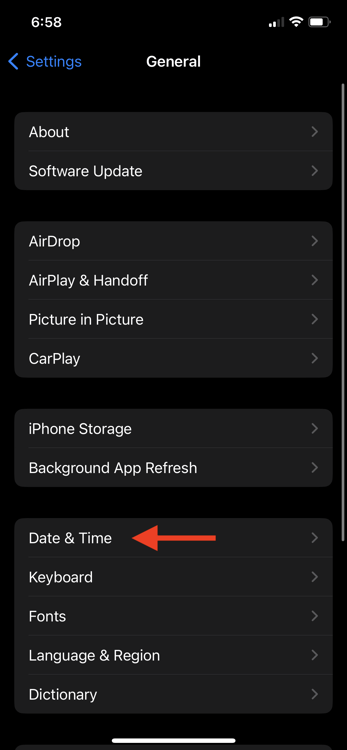
4. Make sure that the Set Automatically feature is toggled to on (green). You can check that your timezone is correct by looking at the timezone fields below the set automatically option.
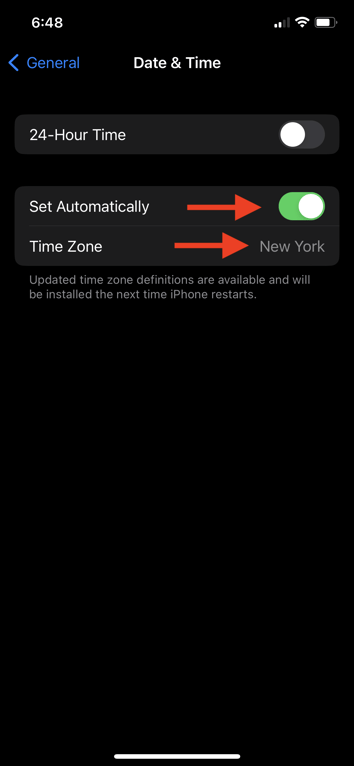
How to Adjust Your Android's Internal Clock
1. From your home-screen, find and select the Settings Icon.
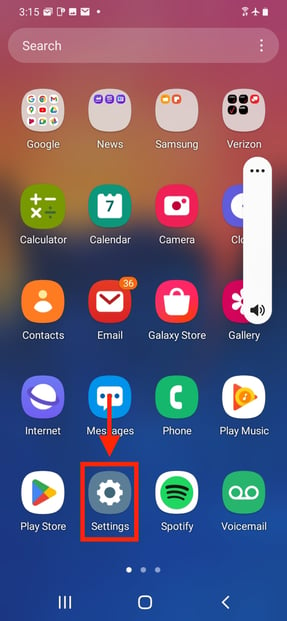
2. In your settings page, find and select the General Management option.
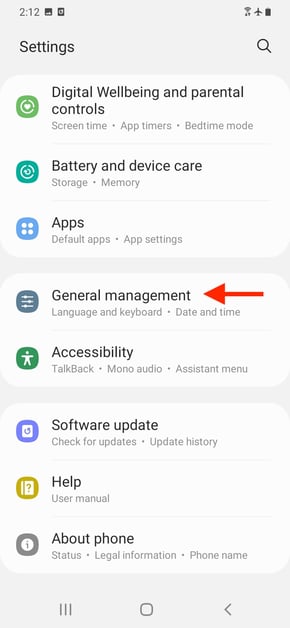
3. From the General management page, select Date and Time.
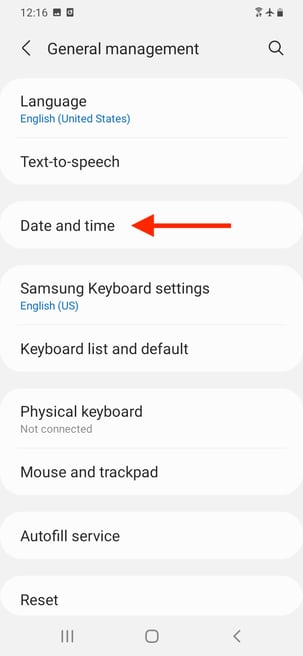
4. On the Date and Time page, you will see an option labeled Automatic date and time. Make sure that this option is toggled ON (blue bar).