This article will detail how to add and view the items within your Watched Only List for a particular Auction.
1. Login to your account and go to the auction you are wanting to add lots to your Watched Only list for and click click View Lots.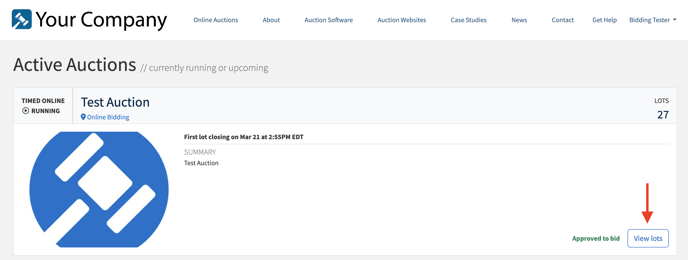
2. Once in the catalog, there is a Star Icon in the upper right hand corner of each lot box (whether you are in Grid or List View). To add a lot to your Watched only list, click on the star for the lots you want to add.
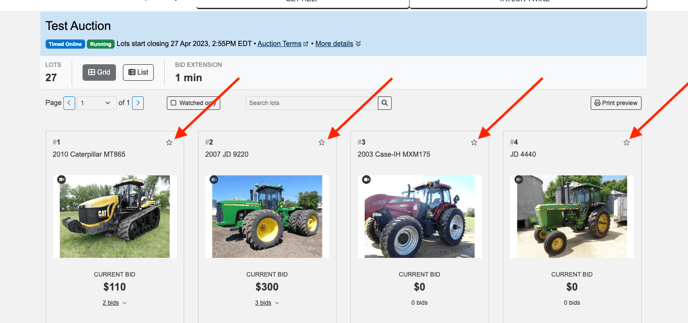
3. When you click to add the lot, the Star will become filled in and the word Watched will appear next to the star on the lot card.
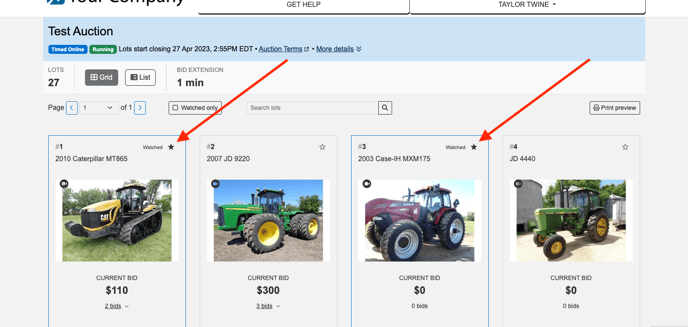
4. To filter out just your the items on your Watched Only List, check the box for Watched Only and only the lots in that auction that you have marked will appear. Lots are automatically added to your Watched Only List when you bid on them. If you want to remove lots from your Watched Only List, you can simply go and click on the star icon to unselect it and the item will be removed from your Watched Only List.
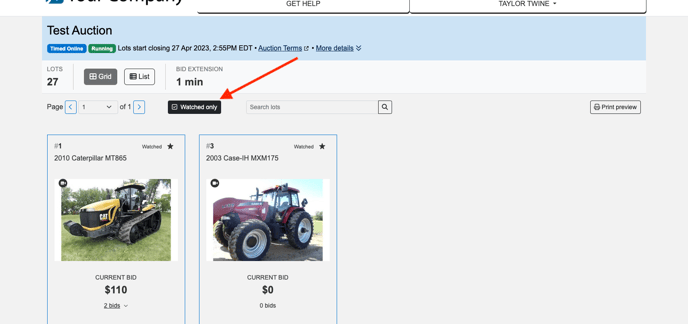
5. Notes- you must be logged into your account to be able to add lots to your Watched Only List. You do NOT have to be approved to bid in the auction to add items to your Watched Only List. You can also add items before the auction opens for bidding. One an auction is completed, you can also add or remove items from a Watched Only List. WatchLists are NOT available in Fast Bidding, only in List or Grid Catalog View.
