Begin Using Mobile Web Apps
You can now install an online bidding program on their mobile device as a Web App. This prompt is shown each time you come to an auction site unless you opt out of it and then the option will not appear anymore unless you begin a completely new browsing session (phone is turned off and on, etc). Simply follow the prompts below to install the app on your Apple device and Android Device)
How to add the App via an Apple Device
1. Click on the square with the upward arrow icon on your browser.
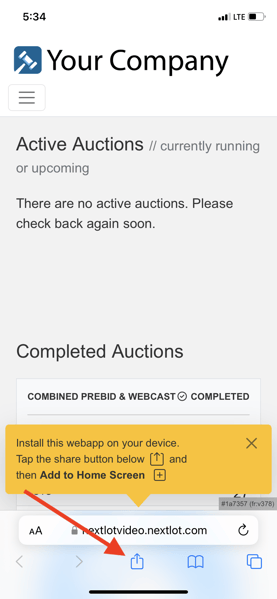 |
2. Scroll through the options until you see the plus symbol that reads Add to your Home Screen.
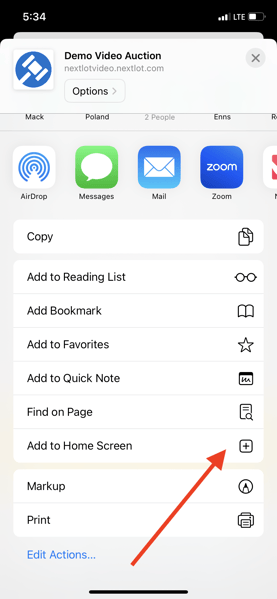 |
3. Click on the Add option in the upper right hand corner.
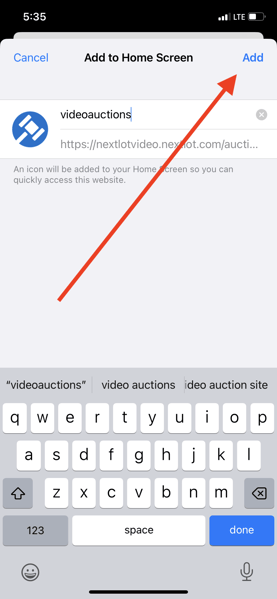 |
4. Upon clicking Add, you will see the icon added to your homescreen. Clicking this icon will take you directly to the Online Auction listings. You can use this in lieu of using your mobile devices internet browser.
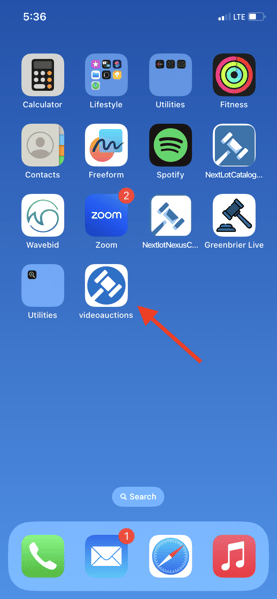 |
How to add the App via an Android Device
1. Click on the 3 vertical dots in the upper right hand corner.
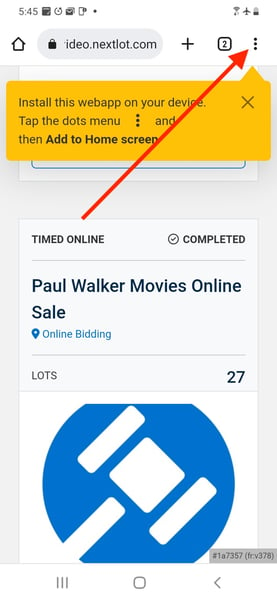 |
2. Click on the option second from the bottom that reads Add to Home Screen,
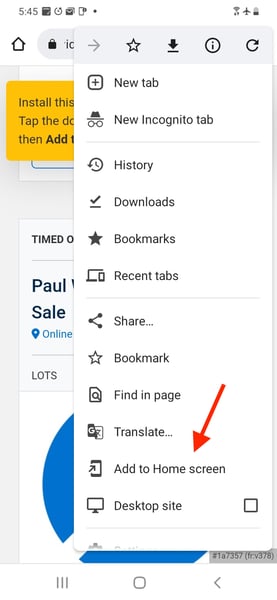 |
3. Click Add to add the icon to the homescreen.
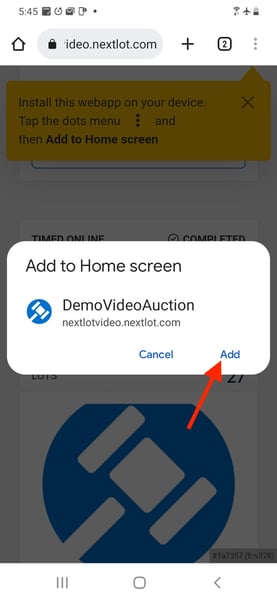 |
4. The icon will appear on your homescreen. Clicking this icon will take you directly to the Online Auction listings. You can use this in lieu of using your mobile devices internet browser.
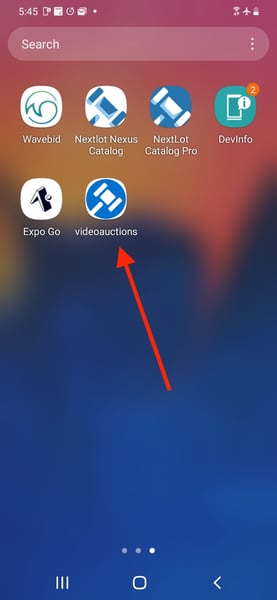 |
